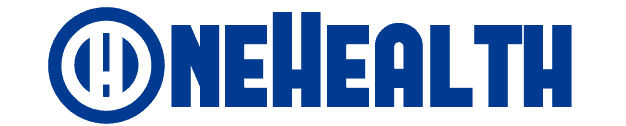The Windows 11 operating system is providing a completely new Windows experience.
Some new features have been added to the Windows 11 user interface. The Start menu and taskbar have been updated. The Windows 11 Taskbar is in the middle of the dock. The Start menu has also been modified, with popular apps displayed in the center and your recent activities listed below.
Many users have requested that dark mode be included by default in Windows 11, according to reports.
The new Microsoft Store app in Windows 11 makes it quicker and easier to locate applications. It now supports Android apps as well.
With Windows 11, gaming reaches new heights. You may access over 100 premium games with Xbox Game Pass and discover your favorite titles. The AutoHDR function improves the appearance of outdated games. Windows 11 has a unique characteristic known as DirectStorage that reduces CPU usage.
The Windows Settings app, as well as numerous other built-in applications in Windows 11, has been improved to provide a more user-friendly experience.
The Following Are the Minimum System Requirements for Windows 11
As the successor to Windows 10, the new Windows 11 will be available as a free upgrade via Windows Update for compatible Windows 10 devices.
1GHz or faster processor with two or more cores; 4 GB RAM; 64 GB or greater storage space Graphics that are DirectX 12 compatible; 9-inch or larger display with 720p HD resolution or higher; System firmware that supports UEFI and Secure Boot; Version 2.0 of the TPM. For more information, see Windows 11 Specifications & Requirements.
Microsoft has made available a Windows 11 checker program that may be used to ensure that your Windows 10 PC or laptop is suitable for the Windows 11 upgrade.
Free Download and Installation Instructions for Windows 11
Windows 11 test builds are now available for insiders and enthusiastic users. You can get Windows 11 for free by using one of the three methods listed below.
Method 1: Use the Windows Insider Program.
To join the Windows Insider Program, go to the official Microsoft Windows Insider website or Settings -> Update & Security -> Windows Insider Program.
After that, navigate to Settings -> Update & Security -> Windows Update -> When you check for updates, you should see the new Windows 11 insider preview build. You can get it and install it on your computer.
Method 2: Upgrade from Windows 10 to Windows 11 via Windows Update.
To automatically download and install the latest Windows 11 insider preview build, navigate to Settings -> Update & Security -> Windows Update and click the “Check for updates” button.
Method 3: Get the Windows 11 ISO installation file.
You can also download the Windows 11 ISO file (32/64 bit) and install the operating system from the installation setup file.
After reading this article, you should be more than ready to make the switch. If you have installed the new operating system comment below to share your experience with us. What do you think about Windows 11?