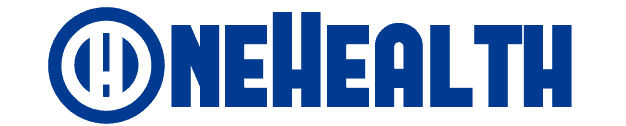There are literally thousands of options when it comes to selecting the software you use as a designer. We’ve compiled a list of the best free graphic design software, complete with pros and cons, and top features. There are also some great places to find design inspiration, as well as mobile apps and 3D modeling software.
Raster graphics software is available for free
- Gimp
Gimp is probably one of the most well-known free graphic design software applications. It is used for image editing and enhancement, as well as full-fledged graphic design work. Although it does not have as many features as Photoshop, the open-source software is well-known as a free Photoshop alternative. However, you can customize it by editing the source code, and there are hundreds of third-party plugins available if you need specific functionality. If you have never used similar software before, there is a steep learning curve, but there are numerous tutorials available online.
Pros
- There are numerous tools and features.
- Third-party open-source plugins are available.
- Excellent user community and support.
Cons
- There is no video support.
- CMYK support is limited, as is 3D design capability.
Best for: Graphic design with full features
Level of expertise required: Medium
Available on: Windows, Mac, Linux
- Krita
Krita is a raster graphics editor that is free and open source. It is best suited to 2D animation and digital painting. Krita is intended to be used with a drawing tablet, but it is possible to use the software without one. Vector artwork is also supported.
Pros
- Interface that is easy to use
- Simple to use
- Excellent community forum
- Extremely adaptable
Cons
- There is no formal customer service.
- It consumes a lot of RAM.
- When using brush presets, there is a learning curve.
Best for: Digital painting and 2D animation
Level of expertise required: Low to Medium
Available on: Windows, Mac, Linux, Android, and Chrome OS
- Paint.NET
Paint.NET is a free raster graphics editing software that is a more advanced version of Microsoft’s popular Paint app. It doesn’t have as advanced functionality as some of the more complex apps, but there are many plugins available to customize the features to your needs. Even when working with large files, it is extremely fast and responsive.
Pros
- There are plugins available to enhance functionality.
- Lightweight and quick
- Even novices will find it simple to use.
Cons
- Only Windows is supported.
- Only one image can be viewed and edited at a time.
- Functionality is limited.
Best for: Quick and simple image edits and designs
Level of expertise required: Low
Available on: Windows
Software for digital drawing that is free
- Easel.ly
Easelly is a specialized web-based design tool for creating infographics and data visualization. It has an easy-to-use drag-and-drop interface and is appropriate for complete beginners. The designs are quick to create and look neat and professional, but because they are based on templates and elements, they are difficult to customize and you may struggle to create something unique.
Pros
- Easy-to-use interface
- Short turnaround time
Cons
- Only low-quality downloads are available in the free version.
- Customization is difficult.
Best for: Infographics; data visualisation
Level of expertise required: None
Available on: Web
- SUMO Paint
Another excellent free Photoshop alternative is SUMO Paint. It’s a great web app for digital drawing. It also has some powerful photo editing tools, but many of them are only available in the paid version. SUMO Paint has many of the same tools and features as Adobe Photoshop, but its strength is in illustration.
Pros
- Excellent digital drawing tools
- Engaged support network
- Simple user interface
Cons
- Flash is required to run.
- When working with large files, it can be slow.
- There are many features that are only available in the paid version.
Best for: Digital illustration; basic image editing
Level of expertise required: Medium
Available on: Web, mobile app
Online graphic design software for free
- Canva
Canva is a web-based design tool that saves to the cloud, allowing you to access your designs from any device. It has templates from which to choose and a very user-friendly drag-and-drop interface. It’s an excellent tool for beginners and those with limited time because it allows you to create professional-looking designs quickly and easily. However, because it is template-based, the designs can appear a little generic at times. Canva also has a mobile app that provides a condensed version of the same functionality.
Pros
It is quick and simple to use.
Hundreds of thousands of free photos, videos, and graphics
Editor by dragging and dropping
Cons
Designs can be generic in nature.
Templates limit you.
Once you’ve started working on a canvas, it can’t be resized.
Best for: Basic, quick, professional-looking designs
Level of expertise required: None
Available on: Web; mobile app
- Adobe Spark
Adobe Spark is a web-based design tool that is primarily used to create assets for social media. It, like Canva, primarily employs templates, though you can create your own designs by starting with a blank template. The quality you can produce is excellent, but because the designs are based on templates, they can end up looking a little generic. You can, however, work with hundreds of backgrounds, graphic elements, typefaces, animations, images, videos, design assets, and even music to create something striking and unique. If you want more functionality, you can also purchase premium templates and features. There’s also a mobile app for designing on the go.
Pros
- Simple to use
- A fantastic collection of templates and design elements.
- Colleagues can be sent preview links to review.
Cons
- Template-based designs can appear generic at times.
- Only allows for the creation of short videos.
- Features are limited.
Best for: Social media artwork
Level of expertise required: None
Available on: Web; mobile app
Free graphic design apps for mobile
- Photoshop Express
Adobe Photoshop Express is a free app from the design behemoth that includes some of the software’s key features in a slick, simple interface. It’s ideal for creating quick designs on the go. Although the app is free, certain features require a Creative Cloud subscription.
Pros
- Relatively full-featured
- Great for image manipulation
Cons
- Some features require a Creative Cloud subscription
- Has a bit of a learning curve
Best for: Image manipulation and basic design
Level of expertise required: Low to Medium
Available on: Android, iOS
- Infinite Design
The app Infinite Design is a vector graphics program. It has a lot of functionality for an app and allows you to create complex designs on the go.
Pros
- Quick and easy to use
- Many templates
Cons
- Limited functionality
- Designs can look generic
Best for: Social media graphics and basic graphic design
Level of expertise required: None
Available on: Android, iOS
- Adobe Spark Post
Adobe Spark Post is yet another free tool. It includes a number of templates from which to create professional-looking designs. There are numerous templates available for various designs, such as social media posts, invitation cards, videos, and resumes, to name a few. Many of the templates are free, but there are also paid templates. You could also begin with a blank template.
Pros
- Quick and easy to use
- Can make custom brushes, colour palettes, and patterns
- Unique app
Cons
- Limited functionality
- Designs can look generic
- Requires another Adobe software
Best for: social media and other basic graphics
Level of expertise required: None
Available on: Android, iOS
Which is the one you’re using right now? Please let us know what you think in the section below.